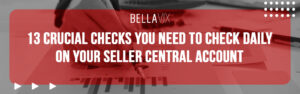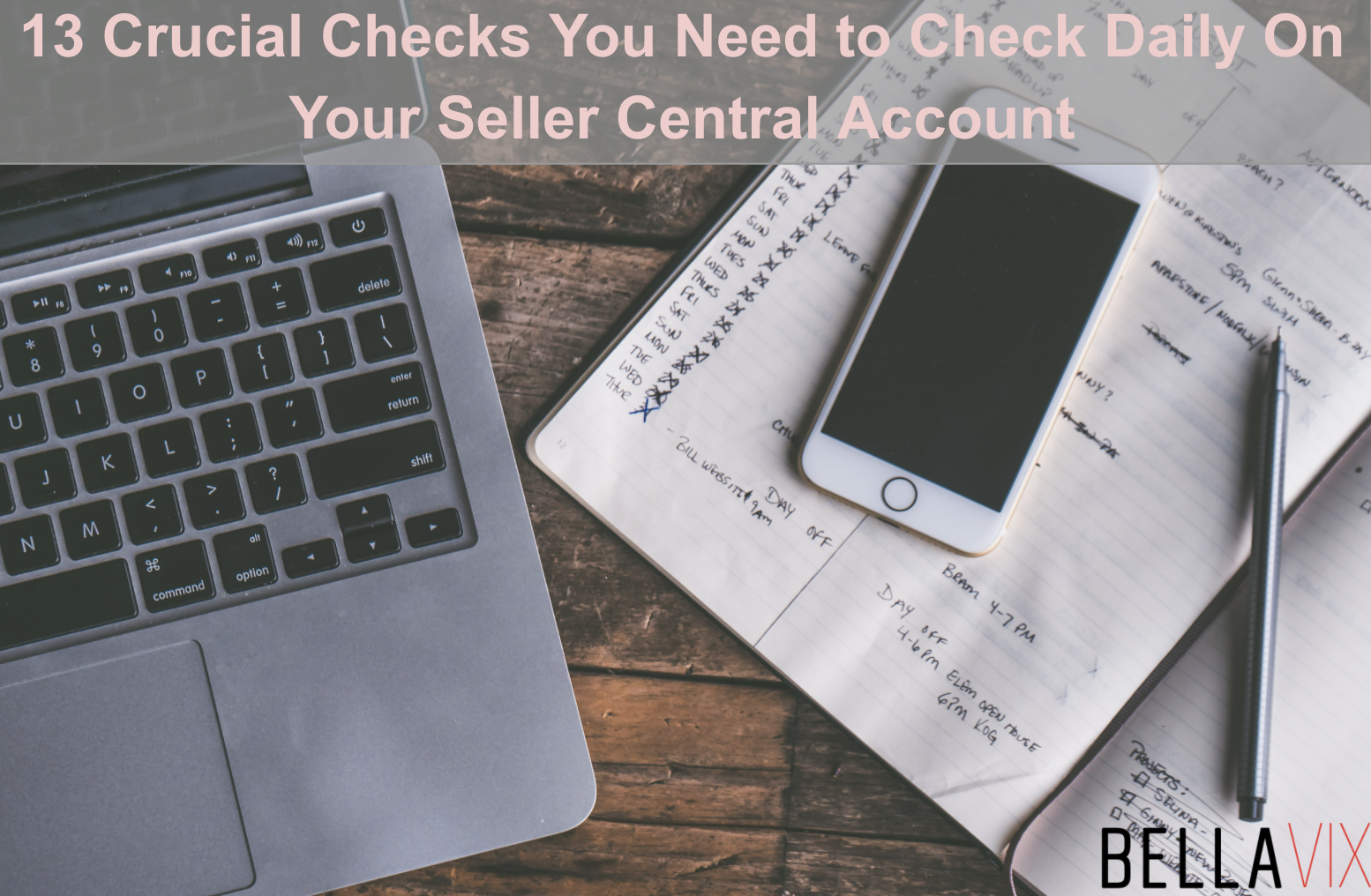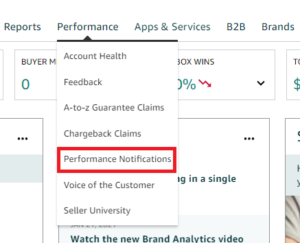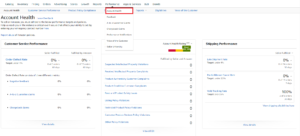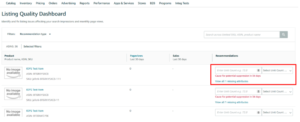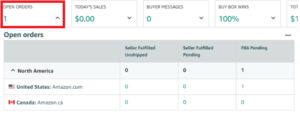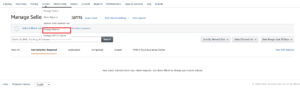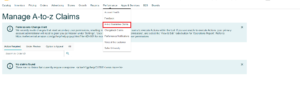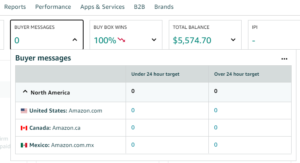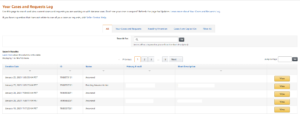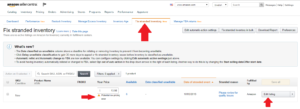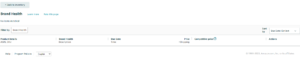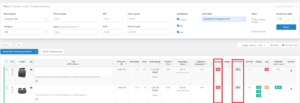Running an Amazon business is more complicated than sending your inventory to Amazon’s warehouse, making sure your listings are optimized, and that there’s traffic directed to your listings generating sales. To build a successful Amazon business it’s crucial you spend time in your account daily to check essential aspects of your account. If you leave your account unattended for a few days, it might deteriorate your account health. Neglected accounts run inefficiently costing you time and money as issues arise even worse – your account can get suspended.
You might be asking yourself, does this mean you have to check every section of Amazon daily? How do you know what to pay close attention to and what to ignore? We’ve created a list to help you identify sections on your Seller Central that require daily checks.
Daily Checks List:
-
- Performance Notifications Section
- Performance Metrics Section
- Listing Quality Dashboard
- Unshipped Orders
- Return Requests
- A-to-Z Claim
- Chargeback Claims
- Buyer Feedback
- Buyer Messages
- Case Log Update
- Stranded Inventory
- Brand Health
- Buy Box
Performance Notifications
Performance notifications are warning messages sent by Amazon’s Seller Performance Team to notify you of any adverse changes inside of your account. These alerts preceded a listing or account suspension. More serious notifications sometimes include a request for a pre-Plan of Action (POA). A POA is a written acknowledgment sellers can put together to prove to Amazon that a suspension will not be necessary. You will also receive a notification for every restricted listing, as well as any changes made to your credit card and bank account. These notifications must be checked daily in order not to be proactive and maintain good account health.
To check your performance notifications, navigate to Performance, and select Performance Notifications from the drop-down menu.
Performance Metrics
The Account Health Checkup is an analysis of the overall performance of your Amazon Seller Central account. It includes a thorough examination of key metrics to ensure your account complies with Amazon’s policies and performance targets required to sell on Amazon.
Key metrics can be found on the Account Health page under the Performance tab in the Seller Central main menu.
To ensure customers have a great experience when shopping, sellers on Amazon have to meet certain performance targets. Amazon has a review team that regularly evaluates seller accounts and notifies sellers about any issues that need resolving. When a seller fails to do so or does not meet the required targets, their account is suspended or deactivated by Amazon due to poor performance.
A low-quality score can also hamper your marketing efforts. You may see low impressions on ads (maybe increase your Advertising Cost of Sale (ACoS) or underperformance on your listing page. The risk of suspension or deactivation makes it crucial to check your Seller Central Account’s health daily.
Listing Quality Dashboard
The Listing Quality Dashboard is a tool on Seller Central that highlights essential product information for customers. These recommendations are focused on helping you improve the discoverability of your products, enable a new experience on the product detail page, and potentially reduce customer returns, which makes this a critical daily check.
To check if any listings have improvement recommendations, Visit the Listing Quality Dashboard in Seller Central. Navigate to Inventory > Manage Inventory, and then click Listing Quality Dashboard.
Unshipped Orders
Unshipped orders are the list of all the orders awaiting shipment. This section is essential for FBM sellers as it gives an exact timeline on when the order is expected to be shipped, and if there are any delays on the shipper.
Delayed orders impact negative customer experience which can lead to the return of the product, requesting cancellation of the order, and even a negative product/seller review. Which makes this a crucial section to be monitored daily.
To check your unshipped orders, navigate to Orders, and select Manage Orders from the drop-down menu. Or navigate to Open Orders and click on the number under Seller Fulfilled Unshipped
Return Requests
Returns are inevitable. It’s important to consider a good customer experience at every touchpoint, including refunds. A good customer experience means in a reasonable amount of time and addressing any issues or concerns during the return process.
To check if there have been any return requests, navigate to Orders, Manage Returns and then click on Authorization Required.
A-to-Z Claim
An A-to-Z claim guarantees that products purchased on Amazon by customers are not counterfeit delivered timely and in good working condition.
The customer can file a claim when all of the following applies:
- They have contacted the seller through their Account.
- They have waited two business days for a response.
- Their request meets one of Amazon’s A-to-Z Guarantee conditions.
These claims directly affect your Order Defect Rate (ODR), making it crucial to check daily for any additional filed A to Z Claims and address them immediately.
To check your A to Z claims, navigate to Performance, then select A to Z Guarantee Claims from the drop-down menu.
Chargeback Claims
When a buyer contacts their credit card company to request a chargeback, the credit card company will contact Amazon to request details about the transaction. In turn, Amazon will contact you via email to request transaction information.
To respond to a chargeback, navigate to Performance, then select Chargeback Claims.
Buyer Feedback
Amazon is very particular about the customer experience, which makes responding to negative feedback a crucial part of your daily activities on your account. If you take too long you will lose the opportunity to rebuttal negative feedback as a lot of the time the issue may be on Amazon.
To check for Buyer Feedback, navigate to Performance and select Feedback from the drop-down menu.
Buyer Messages
It’s crucial to respond to buyer messages within 24 hours. At a minimum, addressing buyer’s issues and answering any questions on time. Your lack to do so can have an enormous negative impact on the customer experience which can lead to them filing an A-to-Z Guarantee Claim.
To check for buyer messages, navigate to Buyer Messages which can be found below the main menu.
Case Log Update
It’s important to check if there are any cases that need additional information, or if your issues/cases you’ve opened before having a response.
To check your cases, navigate to Help, then select Case Log.
Stranded Inventory
Stranded inventory is inventory in a fulfillment center that does not have an active offer on Amazon. The Stranded inventory report shows a breakdown of units in your inventory in stranded status and not available for sale.
Inventory can become stranded for many reasons. Amazon will provide some details on why your inventory is stranded. Hovering over the Stranded reason for a listing displays more information and instructions.
You should check your stranded inventory daily so you can fix any stranded inventory.
To check for stranded inventory, navigate to Inventory, click on Manage Inventory from the drop-down menu, then select Inventory Dashboard from the Manage Inventory page, and then click Fix stranded Inventory from the Inventory Dashboard page.
Brand Health
Checking Brand Health daily is a proactive way to immediately stay on top of any potential issues without your brand being negatively impacted.
To check your Brand Health, navigate to Inventory, then select Manage Inventory from the drop-down menu, and then select the Brand Health tab
The Brand Health dashboard is applicable only for accounts that are brand registered.
Buy Box
One of the most challenging aspects of Amazon is removing unauthorized sellers from your listings and making sure your listings are the ones that have won the buy box. It’s crucial you react immediately when you notice your buy box has been lost.
To check if you have the buy box for all your listings, there’s no shortcut on Amazon, you have to check each one of your listings manually.
If you’re a seller with a large account (SKUs), it could become overwhelming checking the buy box daily for all your listings. To make this process easier for you, we present Amalytix, a tool that is designed to make the monitoring of our Amazon account easier.
To check for any lost buy box on Amalytix, navigate to Dashboard which can be found at the top of the menu located on your left side, then search for Availability and Lost Buy Box. Click on Go to Products which can be found right below the total of Lost Buy Box
From here, you can check the ASINs that have lost the buy box, if they are FBA or FBM, if there are any other sellers, the price, the sales, and the revenues each ASIN generates,
What can we do for you?
While the goal is to run a successful Amazon business, the larger your inventory gets, the harder it becomes to monitor and reach on time for every issue it might arise. We at Bellavix are dedicated to helping you monitor your account, address any issues, solve any problems and make sure you’re growing in sales and in ranking. We have the experience and knowledge to make your account reach that next step.
If you have additional questions or want us to help you on your Amazon journey, don’t hesitate to contact the BellaVix Team.
Keep up with the latest Amazon and Walmart news updates and subscribe to our BellaVix newsletter 👇👇👇